Top 6 Gmail Hacks to Boost Productivity.
Gmail has come a long way since it was first created. With over 1 billion monthly active users, Gmail is the most popular email service in the world. However, with so many features to explore and plenty of time suckers, it can be difficult to keep up with what’s important. Here are some tricks that will help you stay organized and get more done in less time.
1. Use keyboard shortcuts –
2. Turn on vacation replies
3. Sort your inbox by unread vs read
4. Create labels for easy organization
5. Get reminders with Google Calendar integration
6. Keep tabs on important emails using stars.
How to use Gmail keyboard shortcuts
One of the best ways to stay productive with Gmail is by using keyboard shortcuts. Gmail’s keyboard shortcuts allow you to navigate your inbox and move emails quickly without having to take your hands off the keyboard. There are even specialized keyboard shortcuts for common actions like archiving, starring, and deleting.
How to turn on vacation replies
If you work for an organization with at least 10 employees, you can set up vacation replies in your Gmail settings. This will help you manage the high volume of messages when you’re not around.
1. Log in to Gmail and click “Settings” on the top right corner.
2. Once in Settings, go to “General” > “Vacation replies” section and turn on vacation replies.
3. Add your message that will be sent to people who send emails while you are away, then toggle “send reply” if desired or “don’t send reply” to be completely hands-off while on vacation.
4. Click “save changes” to finish editing your settings!
How to sort your inbox by unread vs read
One of the best hacks for staying organized is to take control and sort your inbox by unread vs read. You may be surprised how much time you spend checking and reading emails. If you’ve ever had a day where you can’t seem to get ahead it might be because you’re spending too much time reading email chains with no actionable steps. One way to combat this is to set your inbox with unread vs read. By doing this, you’ll only see emails that need your response or require some type of action on your end. Sort all of your emails into two categories: those that already have a response from you and those that don’t and then organize them accordingly in the left and right panes respectively in Gmail.
How to create labels for easy organization
One of the best features of Gmail is the ability to organize your inbox using labels. Labels are like folders on your desktop, allowing you to keep emails with similar topics together.
To create a label, go to the “Labels” tab under Settings and click “Create new label.” Give it a name; it can be anything you want, but make sure you remember what it means! Now you can drag-and-drop emails into that label. You can even use this feature to create sublabels by dragging one label on top of another. To delete a label, select the box next to the label name and hit “Delete Label.”
How to get reminders with Google Calendar integration
It’s easy to forget about an email if it doesn’t require a response. Reminders are the perfect way to make sure you don’t forget to follow up, or that you know when to take an important call.
You can also use Google Calendar integration to set reminders in advance for meetings and appointments. To set up Google Calendar reminders, open the calendar app on your device, click the three-line menu in the upper left corner of your screen, then select “Settings.” From there, scroll down to the “Reminders” section and toggle on/off any reminders you want Gmail to send you at specific times of day.
How to keep tabs on important emails using stars.
Stars are not just for good grades. They’re also a great time-saving tool in Gmail. You can assign one, three, five, or unlimited stars to an email you receive in Gmail. Once you have assigned stars to an email, they will always be visible whenever you open that email in the future. This means you can quickly scan your inbox and see which emails need your response straight away!
If you want to be even more productive, consider using colors or labels instead of stars to classify your important emails.
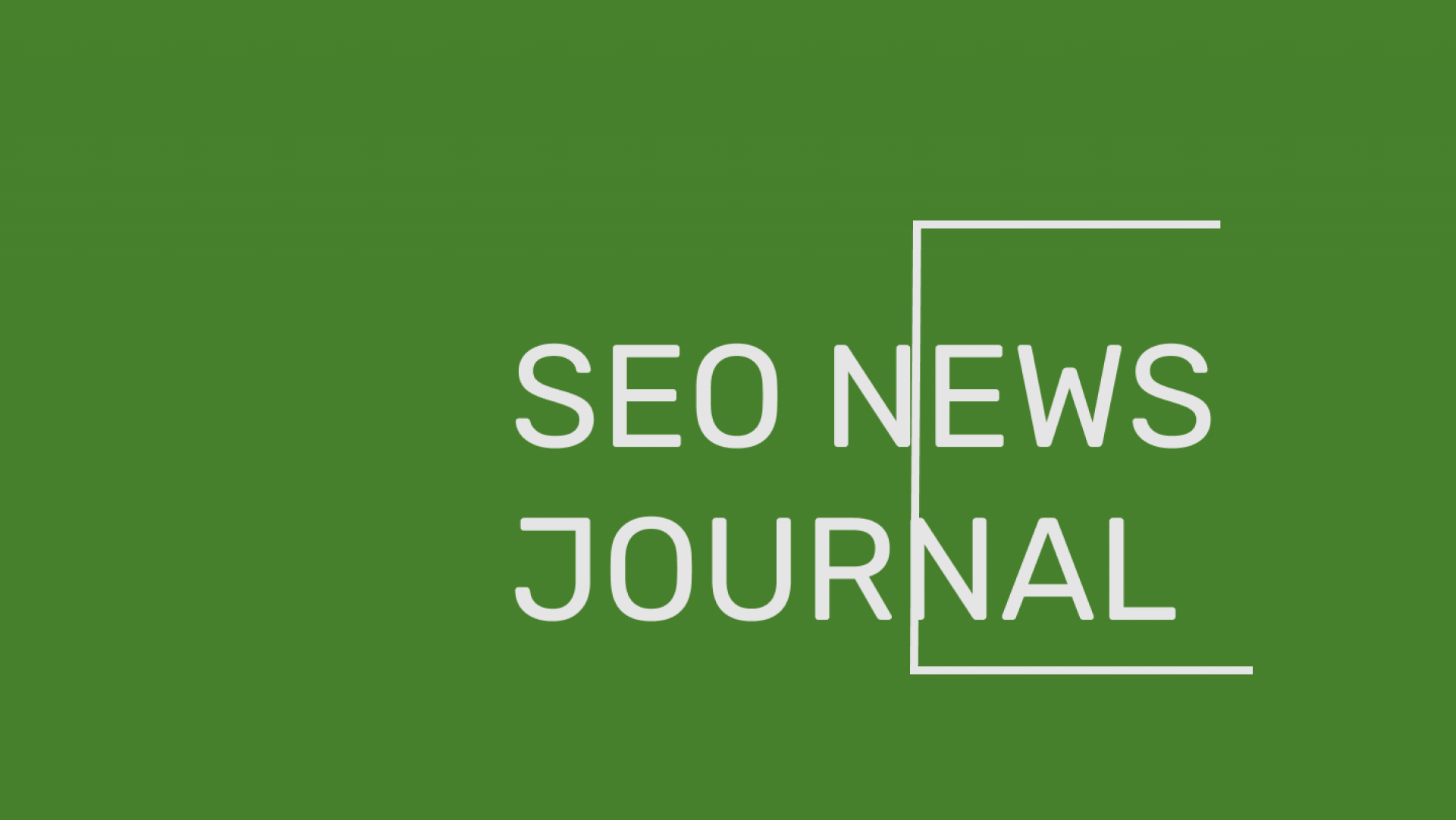
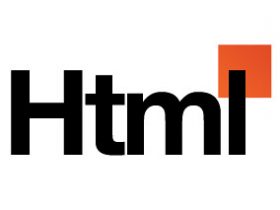
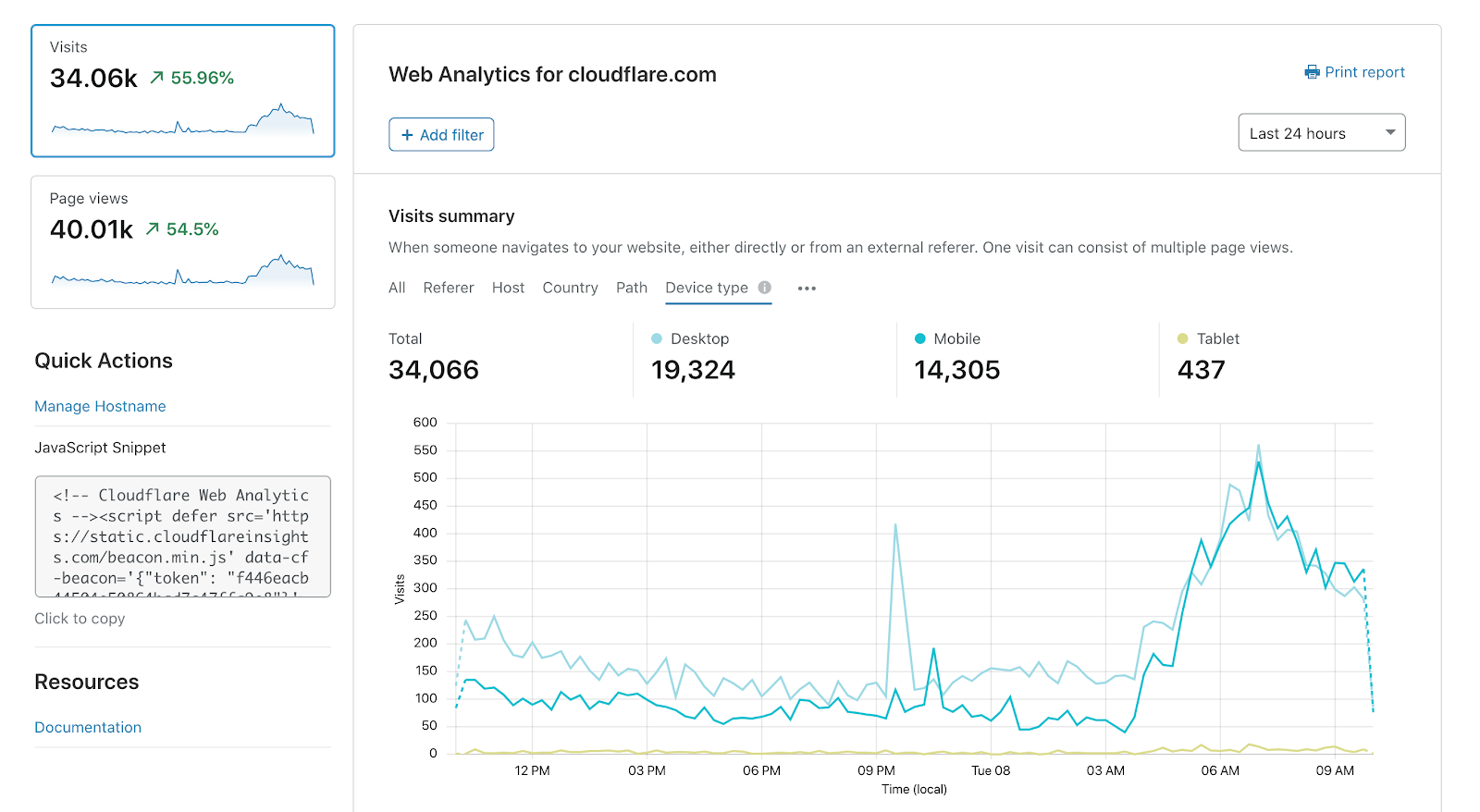
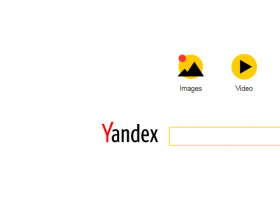
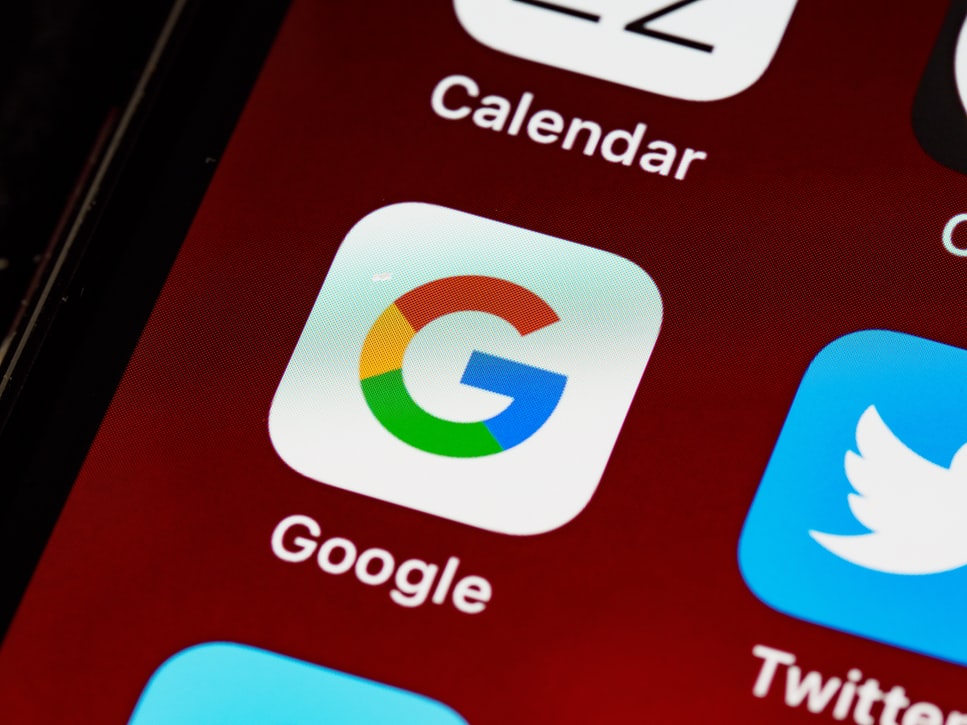

Leave a Reply